はじめに
PassMarkと言えば広く知られたベンチマークツールで、公式サイトでスコアが開示されているため容易に自身の環境と比較できることが特徴です。
このPassMarkは一般的にWindows環境で実行されることが多いのですが、Linux用のバイナリも提供されているため、Linuxでも実行してみました。
公式サイト:
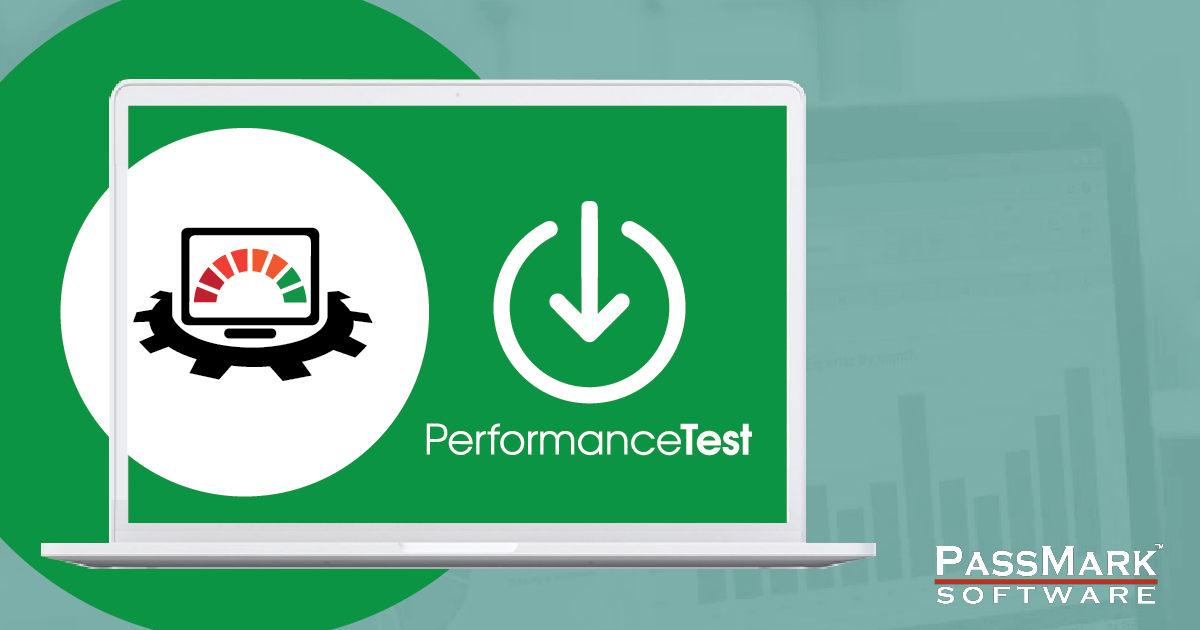
Download PassMark PerformanceTest - PC Benchmark Software
Benchmark the speed of your PC computer hardware, then compare the result to other machines. Includes disk, 3D and CPU t...
環境
OS: Rocky Linux 8.2
VM:ConoHa 512MB
Passmark:v11.0.1002
手順
install & Run
以下のコマンドを実行して、インストール・実行
ncurses-compat-libs は必須パッケージで、ほかにglibcやlibstdc+などが必要になる場合があるようですが、私の環境では不要でした。
wget と unzip は大抵のVMには初期インストールされていると思いますが、環境によって無い場合があるため記載しておきます。
sudo yum install ncurses-compat-libs -y
sudo yum install wget -y
sudo yum install unzip -y
wget https://www.passmark.com/downloads/pt_linux_x64.zip
unzip pt_linux_x64.zip
./PerformanceTest/pt_linux_x64 実行すると以下の画面が表示されるので、「A: Run All Tests」を指定します。
しばらく待ちます。
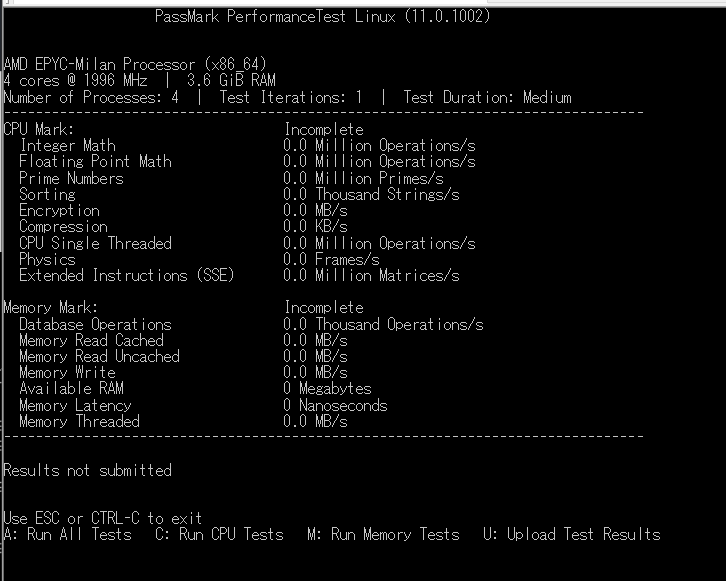
実行結果:
PassMark PerformanceTest Linux (11.0.1002)
AMD EPYC-Milan Processor (x86_64)
4 cores @ 1996 MHz | 3.6 GiB RAM
Number of Processes: 4 | Test Iterations: 1 | Test Duration: Medium
--------------------------------------------------------------------------------
CPU Mark: 7356
Integer Math 19052 Million Operations/s
Floating Point Math 15107 Million Operations/s
Prime Numbers 53.6 Million Primes/s
Sorting 10207 Thousand Strings/s
Encryption 4128 MB/s
Compression 64096 KB/s
CPU Single Threaded 1895 Million Operations/s
Physics 887 Frames/s
Extended Instructions (SSE) 6089 Million Matrices/s
Memory Mark: 1448
Database Operations 2410 Thousand Operations/s
Memory Read Cached 18648 MB/s
Memory Read Uncached 12870 MB/s
Memory Write 12739 MB/s
Available RAM 1523 Megabytes
Memory Latency 77 Nanoseconds
Memory Threaded 44683 MB/s
--------------------------------------------------------------------------------
Results not submitted
Upload results to cpubenchmark.net? [Y/n]: Upload Cancelled
Use ESC or CTRL-C to exit
A: Run All Tests C: Run CPU Tests M: Run Memory Tests U: Upload Test Resultsこれで完了です。非常に簡単です。
ただ、CLIで実行する関係上、WindowsのPassmarkと違いCPUとメモリのテストだけで、GPUのテストやDiskのテストは無いようです。その点は注意が必要です。
スコアの傾向はWindows版とほぼ同様のように見えます。(詳細未検証)
実行後に結果をアップロードするか表示されますが、特殊な環境では実行しなくて良いです。
私はVPSを借りて実行していたので送信しませんでした。
以上
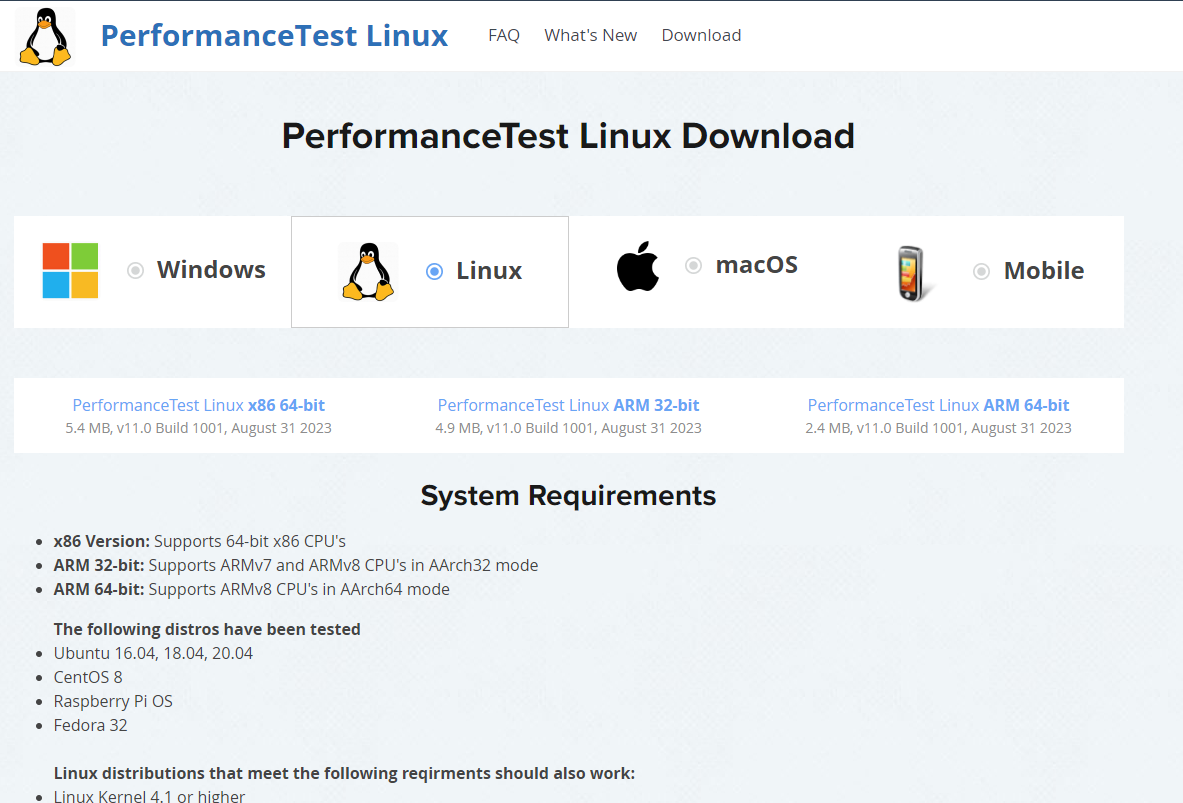
コメント