背景
VPS のスペック比較のために CLI でスピードテストを実施したいと考えました。
しかし、調べたところ、どこもかしこも、以下の非公式ツールを使用した手順を紹介しているのですが、これは誤りです。
いえ、誤りというよりは推奨されません。現時点で4年間もメンテナンスされていませんし、スピードも計測時間が短いために不正確な数字が表示されます。
GitHub - sivel/speedtest-cli: Command line interface for testing internet bandwidth using speedtest.net
Command line interface for testing internet bandwidth using speedtest.net - sivel/speedtest-cli
現在は speedtest.net 公式の CLI ツールが用意されており、そちらを使用する方法が推奨されます。
念のため、ここで紹介しておきます。

環境
Rocky Linux 9
手順
手順は簡単で、公式サイトの手順通りに実施するだけです。
ここでは CentOS 系の手順を掲載しますが、そのほかの環境での手順も公式に記載されています。

Speedtest CLI:コマンドライン用のインターネット速度テスト
Speedtest CLIを使えば、 Speedtestで使われている信頼できるテクノロジーとグローバルサーバーネットワークをコマンドラインで使用できるようになります。
speedtest.net のリポジトリを登録
curl -s https://packagecloud.io/install/repositories/ookla/speedtest-cli/script.rpm.sh | sudo bashインストール
yum install speedtest -yこれだけです。
使い方
使い方も簡単で、コマンドを実行するだけで使用できます。
speedtest実行例:
$ speedtest
Speedtest by Ookla
Server: Speedtest.love - Tokyo (id: 53189)
ISP: Xserver
Idle Latency: 0.53 ms (jitter: 0.12ms, low: 0.47ms, high: 0.75ms)
Download: 3131.37 Mbps (data used: 4.9 GB)
35.33 ms (jitter: 7.57ms, low: 0.47ms, high: 142.86ms)
Upload: 99.70 Mbps (data used: 150.6 MB)
0.72 ms (jitter: 0.93ms, low: 0.47ms, high: 30.48ms)
Packet Loss: 0.0%
Result URL: https://www.speedtest.net/result/c/f31c2714-7256-4a83-9763-d3f7dde9c858サーバーを指定して実行
[test@aaaaaaaaaa ~]$ speedtest -L
Closest servers:
ID Name Location Country
==============================================================================
21569 i3D.net Tokyo Japan
38241 BudgetVM Tokyo Japan
20976 GLBB Japan Tokyo Japan
28910 fdcservers.net Tokyo Japan
24333 Rakuten Mobile, Inc Tokyo Japan
50686 GSL Networks Tokyo Japan
50467 Verizon Tokyo Japan
50959 Osaka Electro-Communication University | Communication Research Club Tokyo Japan
53189 Speedtest.love Tokyo Japan
44988 Misaka Network, Inc. Tokyo Japan
[test@aaaaaaaaaa ~]$
[test@aaaaaaaaaa ~]$ speedtest -s 21569
Speedtest by Ookla
Server: i3D.net - Tokyo (id: 21569)
ISP: Xserver
Idle Latency: 8.28 ms (jitter: 0.04ms, low: 8.26ms, high: 8.38ms)
Download: 9358.71 Mbps (data used: 9.6 GB)
11.46 ms (jitter: 0.57ms, low: 8.35ms, high: 24.80ms)
Upload: 98.44 Mbps (data used: 156.4 MB)
8.27 ms (jitter: 0.06ms, low: 8.19ms, high: 9.09ms)
Packet Loss: 4.2%
Result URL: https://www.speedtest.net/result/c/210c2598-6ff5-44bf-ab52-01a4049955d2ヘルプ:
$ speedtest -h
Speedtest by Ookla is the official command line client for testing the speed and performance of your internet connection.
Version: speedtest 1.2.0.84
Usage: speedtest [<options>]
-h, --help Print usage information
-V, --version Print version number
-L, --servers List nearest servers
-s, --server-id=# Specify a server from the server list using its id
-I, --interface=ARG Attempt to bind to the specified interface when connecting to servers
-i, --ip=ARG Attempt to bind to the specified IP address when connecting to servers
-o, --host=ARG Specify a server, from the server list, using its host's fully qualified domain name
-p, --progress=yes|no Enable or disable progress bar (Note: only available for 'human-readable'
or 'json' and defaults to yes when interactive)
-P, --precision=# Number of decimals to use (0-8, default=2)
-f, --format=ARG Output format (see below for valid formats)
--progress-update-interval=# Progress update interval (100-1000 milliseconds)
-u, --unit[=ARG] Output unit for displaying speeds (Note: this is only applicable
for ‘human-readable’ output format and the default unit is Mbps)
-a Shortcut for [-u auto-decimal-bits]
-A Shortcut for [-u auto-decimal-bytes]
-b Shortcut for [-u auto-binary-bits]
-B Shortcut for [-u auto-binary-bytes]
--selection-details Show server selection details
--ca-certificate=ARG CA Certificate bundle path
-v Logging verbosity. Specify multiple times for higher verbosity
--output-header Show output header for CSV and TSV formats
Valid output formats: human-readable (default), csv, tsv, json, jsonl, json-pretty
Machine readable formats (csv, tsv, json, jsonl, json-pretty) use bytes as the unit of measure with max precision
Valid units for [-u] flag:
Decimal prefix, bits per second: bps, kbps, Mbps, Gbps
Decimal prefix, bytes per second: B/s, kB/s, MB/s, GB/s
Binary prefix, bits per second: kibps, Mibps, Gibps
Binary prefix, bytes per second: kiB/s, MiB/s, GiB/s
Auto-scaled prefix: auto-binary-bits, auto-binary-bytes, auto-decimal-bits, auto-decimal-bytes
以上、参考になれば幸いです。
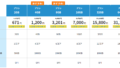
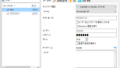
コメント